1Go to the "Network Connections" icon and you have to click
on the "Network Connections" bar.


2In next window click on the "Add" button.


3Select the "OpenVPN" option.


4In new opened window from "VPN" tab, complete the fields as below:
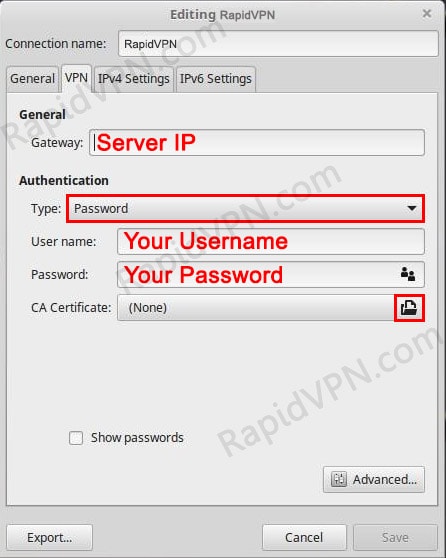
At the end click in folder icon from "CA Certificate" to import OpenVPN certificate.
login your RapidVPN account, right click on "OpenVPN Certificate" and dwonload it to your computer by choosing "Save Link As ...". It will save in your "Download" directory as "rapidvpn.crt".

- Connection name: RapidVPN
- Type: Password
- Gateway: Your VPN server IP/address
Note: To see your server IP address, login here with your username and password. - User name: Your VPN username
- Password: Your VPN password
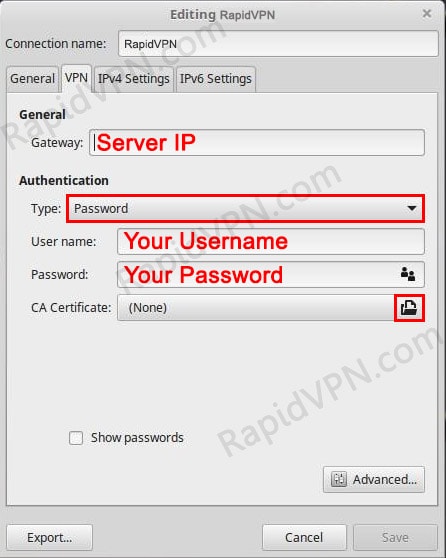
At the end click in folder icon from "CA Certificate" to import OpenVPN certificate.
login your RapidVPN account, right click on "OpenVPN Certificate" and dwonload it to your computer by choosing "Save Link As ...". It will save in your "Download" directory as "rapidvpn.crt".

5Import "CA Certificate" and click "open"


6You will see an extra option is added to the "Network Connection" bar. You hve to turn
on the "VPN Connection".

Now you can enjoy your VPN service!

Now you can enjoy your VPN service!
7Disconnect VPN: You have to go "Network Connection" icon and then you will see "VPN Connection" tab with a checkbox. You have to just unchecked the box to disconnect the VPN.